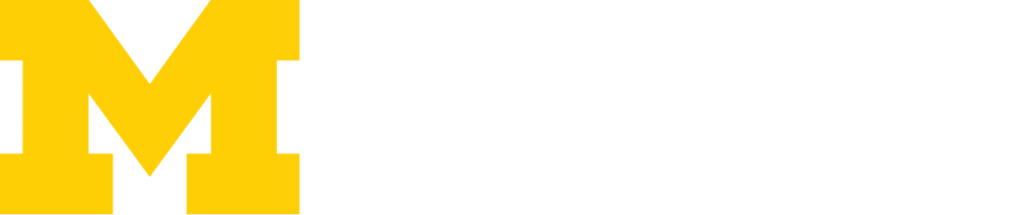How-To Instructions and Videos
Accessing Your Alumni Club’s Website
- First, select your alumni club from the list on the portal’s landing page. Be sure you know your iMpact login and password — this is needed for performing any administrative tasks.
- When you first visit the club’s page, click on “Log in.” This will take you to the WEBLOGIN page. If you don’t know your information, please follow the prompts on the weblogin page to reset your password/obtain your information.
- If your contact information is incorrect in the upper right hand corner (when you’re logged in), please take a moment to ‘Update my profile’ to reflect your new information. The email address that you have on file with the university will be reflected on this website.
Directing Alumni To Your Club’s Portal Website
Alumni can enter your club’s website through a few pathways.
Through the michiganross.umich.edu website:
- Click on “Alumni” tab at the very top of the webpage.
- Select “Find An Alumni Club,” the second option down on the first right hand column, or click on the scrolling banner “Find an alumni club” button.
- Click on your club’s name.
Through club emails:
- Open any email sent through the Alumni Club Portal from a specific alumni club.
- Click on the blue M Ross [Michigan Ross Alumni Club of _____ ] email banner/header. You should immediately be redirected to the corresponding alumni club website.
Utilizing Primary Website Features
Sending Emails:
- Click here for a video tutorial.
- Click here for a pdf with step-by-step photo instructions.
- Click here for guidance on email frequency, content and design.
- For International Clubs – Viewing Up-to-Date Regional Alumni List
Adding Events:
Creating a Registration Page:
- Click here for a video tutorial about creating a registration page.
- Click here for a video tutorial about managing your registrations.
- Click here for a pdf with step-by-step photo instructions.
Administration:
To protect alumni data and privacy, all club officers with access to the alumni club portal must first electronically sign the University of Michigan Alumni Club Confidentiality Agreement. Please sign the form here.
If you have any technical questions regarding the portal, please email MiRossAlumniClubs@umich.edu. The Alumni Engagement team can relay your inquiry to the Ross IT team that created this system to answer any questions you may have.