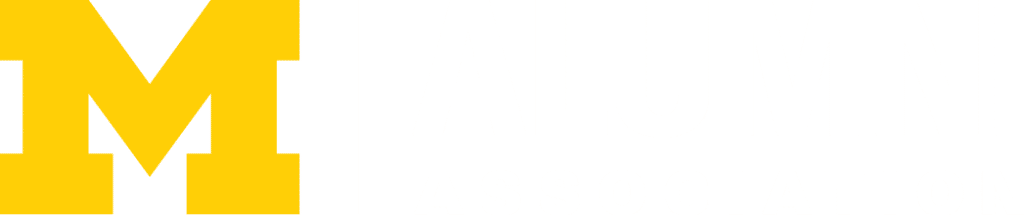Wireless Networks
Campus Wireless Networks
There are a few wireless (Wi-Fi) networks you may notice while at Ross.
The cat in the hat came back.
MSetup
All wireless devices now connect through the MSetup tool. When you want to connect your device, find “MSetup” on the list of available networks. MSetup will then route your device to the correct network based on the device.
Please click MSetup to connect your device to the proper U-M network.
MWireless
MWireless is the University-wide Wi-Fi network available to anyone with a U-M uniqname and password.
- From your computer or device’s available wireless networks, select MWireless.
- When the login box appears, enter your uniqname and password.
- If prompted to accept a certificate, choose Accept.
You should now be connected to MWireless.
Some older devices may not be able to access the MWireless network. If this is the case for you, please utilize the Eduroam network instead.
MGuest
MGuest is available to non-UM visitors or anyone without a uniqname and password. It is unsecure and slower than MWireless. Upon connecting, when you first open a web browser you will immediately be taken to an agreement you must accept, making sure you understand the limitations of this network.
- From your computer or device’s available wireless networks, select MGuest.
- You will be presented with a pop-up window (see below) asking you to agree to the Terms & Conditions
- After selecting the Agree & Connect button, you will be taken to the ITS WiFi & Network web page.This indicates that you are connected to the MGuest wireless network.

Guests from institutions that participate in eduroam may wish to connect to the eduroam network. For more information, refer to the instructions below.
Eduroam
The eduroam wireless network is a secure worldwide network developed for the education community. (It stands for education roaming.) In short, you can log in to eduroam once, and when you visit any other participating location your device will automatically join their eduroam network, eliminating the need to set up and configure an additional wireless connection. To learn more about eduroam, watch this short video or visit the eduroam website.
Remember, though, that using eduroam means passing on certain abilities that only work with campus-specific networks. For example, Follow Me Printing only works when you’re connecting to MWireless.
To connect to eduroam follow these steps:
- From your computer or device’s list of available networks, choose eduroam.
- Use uniqname@umich.edu as your username (obviously, replace the word “uniqname” with your actual uniqname).
- Use your standard U-M password as your password.
- Upon connecting, you may receive a security notice asking if you’d like to accept a “server certificate.” This is normal, and you can safely allow it.
Additional Resources
For more detailed information on the these wireless networks, as well as other resources.
We recommend you taking a look at the following link:
Last Updated on September 5, 2025