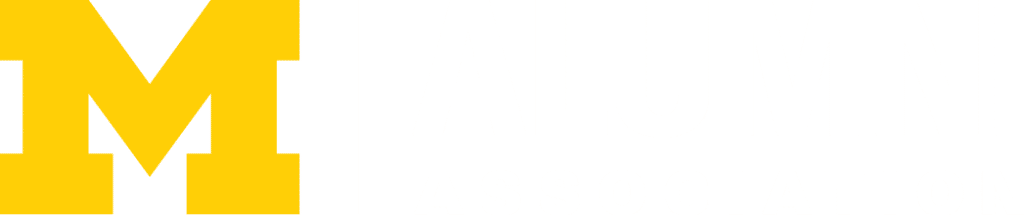Ross Conference Rooms

The conference rooms in the Ross building are perfect for meetings, small presentations, and even video or audio conferences. This page will give you an overview of the technology available in the room.
Reserving a Conference Room
Faculty and staff can reserve the conference rooms available at the Ross School of Business by using the room reservation wizard in iMpact.
Using the In-Room Technology
Using the Monitor:
Ensure the display is on by selecting “On” from the panel:

To use the in-room PC:
- Select ‘PC” from the panel.
- Use the keyboard and mouse to operate the in-room PC.
To display a laptop/personal device:
- Connect to the designated laptop port using the provided cable and adapter.
- Press the “Laptop” button on the wall panel.
- If your device does not display, try one of the following options.
- Windows: Press the Windows Key + P
- Mac: Open ‘System Preferences’ and go to ‘Display’ > ‘Arrangement.’
- Select the ‘Mirror Displays’ box on the lower left side
Videoconferencing
If you like, you can adjust the camera’s angle and zoom before your meeting:
The room PC contains Zoom and Microsoft Teams on the desktop. You can access Google Meet by logging into the Chrome browser.
Using the Polycom phones:
To dial out:
On-campus: 5-digit umich phone number
Off-campus: 9 + 1 + area code + phone number [Note: local numbers only}
Note: Long-distance calls require the use of either a pre-paid phone card or other method of payment
Have someone dial into the room:
Use the phone number shown in the upper right corner of the phone’s display.
Last Updated on November 17, 2022