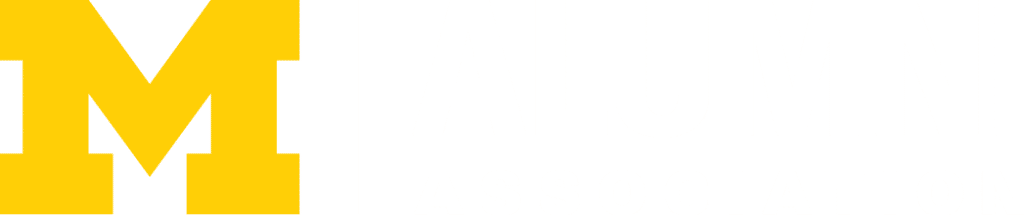Setting up your Remote Environment
If events prevent traditional classroom instruction and building operations, we have tools that faculty can use to work remotely. The basics are listed here.
Visit the U-M ITS Remote Resource Guide for additional information and resources throughout the University of Michigan.
| Prepare your home work location: | Whether you plan to use a university computer or a personal computer, test connecting to the resources you need at home in advance.
Take steps to secure your personal devices and home wireless network. Consider the equipment that you need, such as extra displays, docking station, mouse, keyboard, and any ergonomic needs. Contact your local unit administrator or IT staff to discuss hardware that you may need at home. The ITS Tech Shop provides complimentary direct shipping of work-from-home tools for both personal and departmental purchases. Individuals can purchase with student account billing or payroll deduction; departments can pay by ShortCode. All online orders can be shipped anywhere in the US, including residential and on-campus addresses. |
| Reliable internet connection: |
We recommend at least 15 mbps download and 5 mbps upload to prevent common connectivity-related issues, and that you connect via a physical wire. See how to test your network speed.
Individuals without a reliable internet connection have a number of free or low-cost options: MWireless is available in the Diag and the North Campus Grove. Limited WiFi coverage is available north of the bus stop in parking lot NC90 off Baxter Road, and in the parking lot north of the Walgreen Center. See the WiFi coverage map for all university WiFi locations. Check with your local internet providers for discounts. Many are providing free services to qualifying households for a limited time. For example, Comcast is offering its Internet Essentials package free for two months to low-income households, and Charter Communications is offering free access for 60 days to households with K-12 and/or college students. |
| Virtual Private Network (VPN): | Use a VPN secure connection at all times when accessing University resources. Getting Started with VPN |
| Review your Duo two-factor authentication preferences: | Update your Duo settings to accommodate working remotely. For example, if you currently opt to use a landline phone, you may wish to add a mobile phone number as an option. |
| Preferred Contact Method: | Update your MCommunity profile so classmates and colleagues can reach you while you work remotely. Edit the Viewable By menu to choose who can see the information. |
| Meet colleagues remotely via Zoom: | Get started with Zoom videoconferencing services. |
| Google Meet: | Google Meet a G Suite videoconferencing service, offers instant meeting in your web browser. |
| Shared Drives: | Google Drive & Dropbox are both available to utilize when working remotely. |
| Remaining Secure when Working Remotely: | Here are some tips to help keep you secure when working remotely. |
| Digital Accessibility: |
Be aware that some online resources and tools are not accessible by everyone. Please be patient and understanding with students, classmates, and colleagues. Contact the accessibility team using their accessibility contact form to report barriers or get |
| Emergency Alerts: |
Download the Michigan app for mobile phones and check your UM Emergency Alert preferences in Wolverine Access.
Sign up for DPSS Emergency Alerts |
| Get help: | Contact Ross IT at (734) 615-3000 or RossITSupport@umich.edu |
Last Updated on May 10, 2025