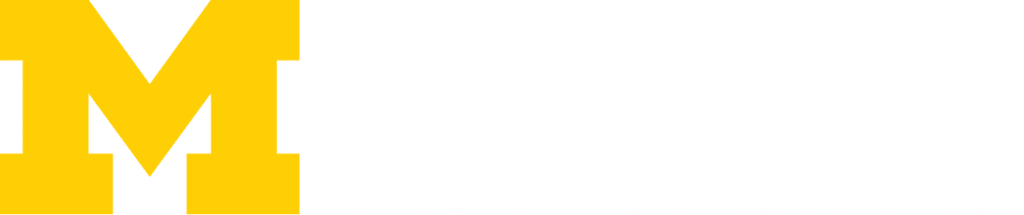Registration Troubleshooting and Frequently Asked Questions (FAQ’s)
This page is designed to help students troubleshoot common issues and find answers to common registration questions. Another helpful resource is the central Office of the Registrar’s Help Guide.
How do I find courses?
- Students are encouraged to look in the Course Catalog on Wolverine Access (accessible from the home page) to look for information about when and where courses meet and for whom seats in any section are reserved. The Course Catalog also provides real-time information about enrollment and waitlist numbers.
- Students are also encouraged to look at the Course Descriptions page in iMpact, which contains additional information about courses and pre-requisites in place.
Why can’t I register for a class/classes?
The following are common reasons students are not able to register for classes:
- It’s too early, registration appointment has not opened – Registration activates for each student on a specific date and time. The exact registration appointment can be viewed in Wolverine Access in the Student Center (to the far right of the main screen) under “Enrollment Dates.” Once your registration appointment opens, students can enroll in courses until the add/drop deadline.
- You don’t have a registration appointment – If you are registering for your first term or if you took a term off, a registration appointment may not be assigned. If you do not see a date listed under “enrollment dates,” in your student center reach out to your academic advisor or program office.
- You have a hold on your account – Holds can be viewed in Wolverine Access in the Student Center (to the far right of the main screen). Only the office/department that places a hold on a student’s account can manage or remove the hold. You need to reach out to the office that placed the hold on the account to resolved the issue. Details about the hold and contact information can be viewed by clicking on the hold.
- Course not added to backpack first – Courses must be added to the student’s backpack before they can be enrolled.
- Course Pre-requisites – Students must meet the enforced pre-requisites in order to enroll in a course. The system evaluates each student to ensure they meet the enforced pre-requisites, if you don’t you will get an error message letting you know you do not meet the requirements. Students are able to request an override, which is called a permission, to enroll in courses if they believe they have met the pre-requisite in another way (work experience, other course work, etc.). To request a permission, students need to complete an eform. Advisory pre-requisites listed on courses do not block students from enrolling. If you do not meet the advisory pre-requisite you can still enroll in the course, however we suggest you discuss your enrollment with the instructor. Sometimes concurrent enrollment will allow a student to obtain the necessary background.
- Course is full – If you are not seeing a course when you search, make sure you un-check the “search for open classes only” box when searching for courses to add to their backpack to reveal sections of a course that have a waitlist. When a course is full, you should add yourself to the waitlist (see below for more information on waitlists).
- Credit limit – Students are allowed to register for a specific number of credits per term (viewable in the same window as the student’s registration appointment). If adding the course of interest would exceed the credit limit, then the student would need to make an adjustment to the courses registered to free up enough credits or meet with an Academic Advisor to discuss the possibility of a credit limit increase.
- Time Conflict – Students are advised not to schedule courses that have meetings that overlap. If the student, based on conversations with the instructor, believes that there may not be a time conflict, then it is best for the student to contact an Academic Advisor to confirm and troubleshoot the issue further. Students must attend the course for which they are registered and are not permitted to attend an alternate section to get around enrollment restrictions. Note that Wolverine Access will show a time conflict warning in the calendar view of a student’s schedule when classes meet back to back–there is no time conflict unless the meeting time for the courses overlap. You can override a time conflict by clicking the “override time conflict” button before enrolling in a course.
- Registering for the wrong section – If you received a permission to enroll in a course, check to ensure you are attempting to enroll in the same section you were issued a permission for.
Other useful registration resources. Students are encouraged to consult the Help Guides prepared by the University Registrar’s Office for registration.
The University Registrar’s Registration page includes information about useful registration tools My Planner (organizational tool) and Schedule Builder (generates hypothetical schedules).
Tips for Using Backpack/Registration.
Tips for Troubleshooting Registration Warnings and Error Messages.
What are the deadlines for adding or dropping classes?
Please refer to the Registration Dates page and make a note of relevant dates.
- Certain deadlines affect what enrollment actions may be taken.
- We ALWAYS encourage students to attempt enrollment actions at least one business day before any deadline so that they can seek help from staff during business hours if they run into a problem.
Can I add or drop a class after the add/drop deadline?
- There are instances where a student will need to add or drop a course after the drop/add deadline. In either case, the student will need to proceed through the usual steps to add or drop a course and then select the “Request Late Add/Drop” button embedded within the error message at the end.
- Refer to the Registration Dates page to understand the impact of late adds/drops.
- Students are encouraged to meet with their Academic Advisor in advance.
What is a class permission (electronic overrides)?
An enrollment permission, otherwise known as an “override,” will enable a student to bypass any restriction, like a pre-requisite, attached to a course. A permission does not equate enrollment; it only enables enrollment. A permission is specific to an individual person and a specific section of a course (it cannot be transferred) and will override all system restrictions attached to the course (pre-requisites, reservations for certain groups of students, capacity, “closed” status). However, it cannot override a student’s credit limit. The student must take action to use the permission to enroll in the course before the permission expires.
Where can I view my permissions?
You can view all permissions that were issued to you in your Student Center. Navigate to the main page. Under the “Academics” section, there is a drop down (“other Academics”) which contains the option “Class Permission.” Enter the correct term, and all permissions entered for the term will show.
Why was my request for a class permission denied or delayed?
A student who has not taken an enforced prerequisite or corequisite course may request a permission to enroll via the eform. They must provide documentation of eligibility with their request. If you are approved to take a course that is full, the Ross Registrar’s Office will manually add you to the waitlist.
- The course is full and the waitlist exceeds a reasonable number of students.
- The student does not meet the necessary standing requirement. For example, if a course is restricted to Juniors and Seniors, an instructor cannot override this requirement to permit a Sophomore or Freshman into the course. Note that for BBA students, standing is determined by year in the program not CTP. Instructors also cannot override the requirements for undergraduates to enroll in graduate-level courses outlined in the Bulletin (pp. 20-21).
- Permissions may be delayed. During the initial weeks of the registration cycle, permissions are processed after all students for whom a class is reserved have had ample opportunity to secure a seat, usually as of a certain date. Permissions will only be processed if there are open seats as of the date specified.
I was issued a permission to enroll, why isn’t it working?
- The permission expired. Permissions are active until 11:55 p.m. on the expiration date. Typically, permissions expire 2 days after they are issued. Once a permission expires it is invalid.
- If you were issued a permission as a result of completing the eform, you’ll need to submit a new eform to request a new permission. Select, “permisison expired” in the dropdown for the reason you are making the request. This will help to expedite your request. However, it is not guaranteed that you will be granted another permission because permissions are issued based on the factors present at the time of issue. For example, if the class no longer has open seats, a permission may not be issued again.
- If you were issued a permission after being on the course waitlist, you will need to rejoin the waitlist and wait for another seat to open. Wolverine Access will automatically drop a student from the waitlist, and the student will not be able to regain that position. When a permission goes unused the system automatically issues a permission to the next student on the waitlist.
- Registration appointment – A permission will only enable enrollment as of a student’s registration appointment. A student will not be able to use the permission until registration is active (see above for details on registration appointment).
- Course section – The permission will only work for the section entered. Sometimes sections are split into two or more which meet together. Each of these split sections will have a unique 5-digit class number. It is important to make sure that the section/class number being added match the permission as entered (sometimes students will add to the waitlist for the wrong section, and the Ross Registrar’s Office will enter it for the correct section). The section matters. Students are encouraged to un-check the “search for open classes only” box when searching for courses to add to their backpack to reveal sections of a course that have a waitlist. Students can check the permission details in two places: E-mail: Wolverine Access sends an e-mail notification with all of the necessary details the instant the permission is processed. Students will want to make sure their e-mail account settings do not filter these notifications to the span folder or will want to check their spam folder regularly.
- Permission previously used – The permission has already been used. Permissions will only work once. If you drop the course after adding it, it is no longer available to use. You will need to follow the same instructions as an expired permission (see above).
How do I add myself to a course waitlist?
- To add to a waitlist, the student needs to check the “Waitlist OK” box when adding the course. If the student did not check this box when adding the class to the backpack, the student will need to update the enrollment preferences. To do so, the student will need to select the course to add from the backpack. Then, before proceeding to step 2 of 3, click on the course hyperlink in the enrollment window one more time. This will allow the student to select the “Waitlist OK” option, so Wolverine Access knows to add the student to the waitlist. The student can then proceed through the usual registration steps.
- You are only able to add yourself to a waitlist if you meet the course pre-requisites. If you do not meet the course pre-requisites you can request approval by submitting an eform. If approved you will be manually added to the waitlist.
- Register for a back up course. There is no guarantee that a seat will open for you.
I’m on the waitlist, now what?
The system automatically issues permissions to students, in order of the waitlist, as seats in the class open. So, the waitlist can move quickly. We do not have a timeline for if or when spots will open in the class as it depends on individual students dropping the class. This can happen until the add/drop deadline.
When you are issued a permission to enroll in a course from the waitlist, you will receive an email letting you know you have a permission to enroll. You will be given approximately 2 days to used the permission to enroll in the course. You must enroll in the course, it is not automatic. If you do not use the permission to enroll in course before the permission expires, the system will remove you from the waitlist and issue a permission to the next person on the waitlist. So, you will lose your spot on the waitlist.
Will being on the waitlist for a class count towards my credit limit?
No, being on a waitlist does not count toward the student’s credit limit and does not count toward any requirements. The student is not officially enrolled.
Can I waitlist more than one section of a course?
No, you can only be on the waitlist for one section of a course at a time. Likewise, if you are enrolled in one section, you can’t waitlist for another.
Can I change CORE course sections?
Changing from your assigned CORE course section to another section is called a SWAP. There is a process in place to address requests to “swap” core course sections. The process starts when you submit a request via the Swap Request. A Swap Request is a form of contract.
- Course swaps refer to the process of switching from one section of a core course to another. The process only applies to fixed core courses and is for undergraduates only. Graduate students do not have the option to swap.
- The system is designed to answer a need not a preference. This system should be used in cases of conflicts with other required courses or extracurricular university commitments or medical needs.
- Most swap requests that are deemed needed are successful, but there is no guarantee. Students should work closely with their Academic Advisors to discuss alternative options.
- Swapping one semester does not permanently change the student’s section. The student’s assigned section will remain unchanged. Class schedules associated with each section will change every term.
- How the process works:
- All students who need to swap must begin by submitting a request through a form created for each course or block of courses (some courses are linked) to be switched. Links to these forms are posted on the Registration Information page for each student level.
- Swap requests are processed in batches at regular intervals through the registration period. If processed, the student will receive a permission to enroll in the new section, and the student will receive a notification from Wolverine Access via e-mail that the permission has been entered. If the request is not processed, the student will receive an e-mail from the Ross Registrar’s Office with a status update.
- All swaps are processed based on availability first, then on the timestamp of the original request and depend on the demand for specific time slots.
- Students can update and cancel their swap requests by returning to the swap form. Updating a form does not change the timestamp for the student’s request. Updates are applied to the original request.
- When a swap is processed, the student’s seat in the original section is given to another student. The student no longer has a seat in the original section.
- By submitting the form, the student is committing to the swap once it is processed. This means that students will need to drop from the original section and register for the new section. Failure to do so will result in the student being dropped from the original section. Failure to enroll in a core course will result in Academic Probation.
- Students are advised to consider the decision to swap carefully. They should make note of changes to their schedules that may impact a pending swap request and update the swap request as needed. Students will still be responsible for enrolling in the new section even if they have made changes to their schedules.
- Students with documented disabilities or intercollegiate athletic, official University, military, or religious obligations are asked to complete the relevant form and submit a letter from the SSD office or his/her coach, advisor, or religious leader/organization via e-mail to the Ross Registrar’s Office as soon as possible so that the documentation can be reviewed and schedule adjustments can be made where possible.
- The Ross Registrar’s Office cannot share a student’s “position” in the “swap list” because there is no “swap list.”
- How a student can increase chances of success: Because swaps requests are processed based on availability and demand, students who indicate more options or availability for switching sections are more likely to have their swaps processed.
How do I enroll in an Independent Study Project?
- Plan ahead!
- Review the requirements and instructions provided under Course/Registration Forms.
- Complete the application form.
- Obtain the necessary approvals via email.
- Submit all required paperwork to the Ross Registrar’s Office for processing. Please expect processing to take about a week. The Ross Registrar’s Office will contact the student if there are questions and with next steps for registration once processing has been finalized.
How can I take a class pass/fail?
The grading basis for a course can only be modified up until the drop/add deadline. Once the drop/add deadline passes, the grading basis cannot be changed. Students are encouraged to review the Bulletin for more information about grading policies at Ross.
Note: Ross students are required to follow the deadlines set by Ross, even when taking non-Ross classes. Be aware that deadlines can differ between schools.
What is the grading scale for Ross graduate classes?
Grades for graduate-level coursework at Ross do not follow a traditional scale. This means that graduate students do not have an official GPA–it will not appear on the student’s record and is unverifiable by anyone at the University of Michigan. When asked for a GPA by a third party, the student should indicate that the GPA is not available, that the question is not applicable. For the purposes of determining academic standing and honors, a student’s grades are assigned value points and weighted by the number of credits associated with each notation in order to arrive at a numerical average (VPA). The VPA scale has a different distribution from a GPA. The VPA is not equivalent to a GPA and should not be represented as such. The VPA is not an official number and cannot be verified by anyone at the University of Michigan.
Grades for graduate-level coursework for students not enrolled in a graduate program at Ross: The instructor will enter the grade according to the Ross graduate scale, and the final grade will automatically be converted by Wolverine Access on the student’s transcript according to the conversion established by the student’s home school. Students should follow up with their home school to determine how the grades will be converted. BBA students are encouraged to reach out to their Academic Advisor or the Ross Registrar’s Office for this information.